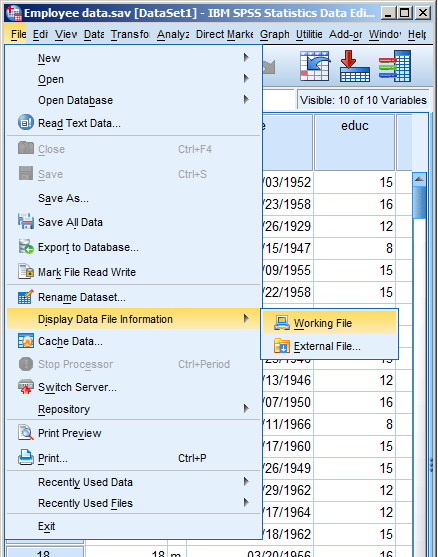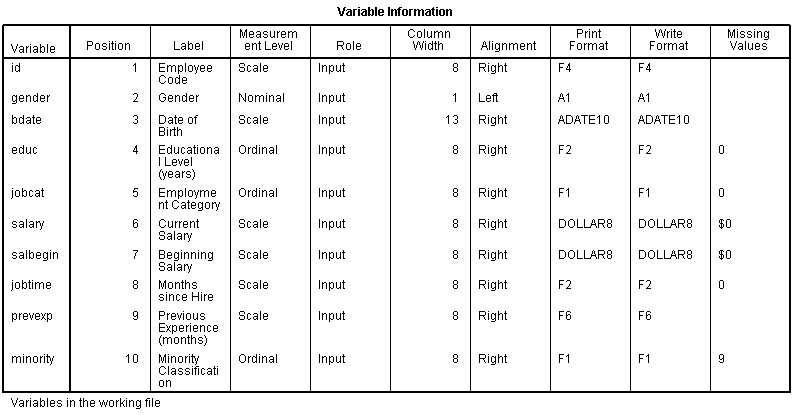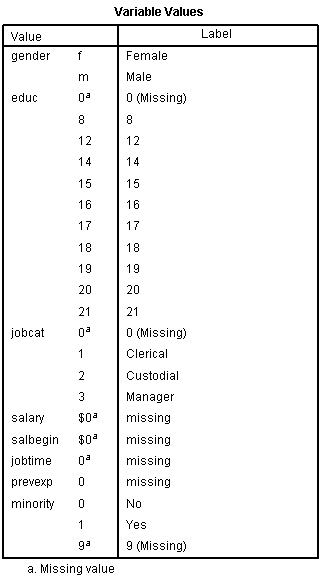One of the nice features of SPSS is its ability to keep track of information on the variables themselves.
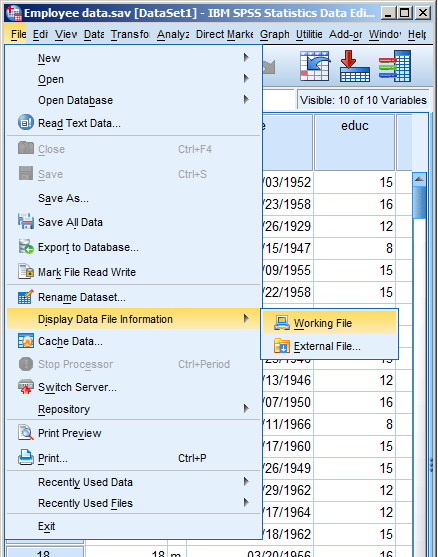
This includes variable labels, missing data codes, value labels, and variable formats. Spending the time to set up variable information makes data analysis much easier–you don’t have to keep looking up whether males are coded 1 or 0, for example.
And having them all in the variable view window makes things incredibly easy while you’re doing your analysis. But sometimes you need to just print them all out–to create a code book for another analyst or to include in the output you’re sending to a collaborator. Or even just to print them out for yourself for easy reference.
There is a nice little way to get a few tables with a list of all the variable metadata. It’s in the File menu. Simply choose Display Data File Information and Working File.
Doing this gives you two tables. The first includes the following information on the variables. I find the information I use the most are the labels and the missing data codes.
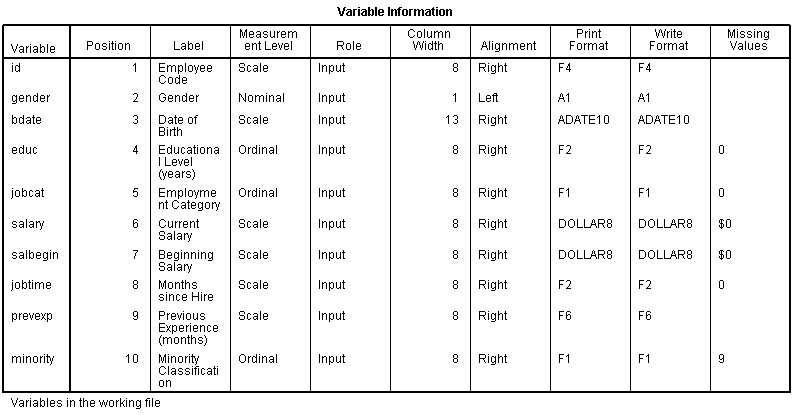
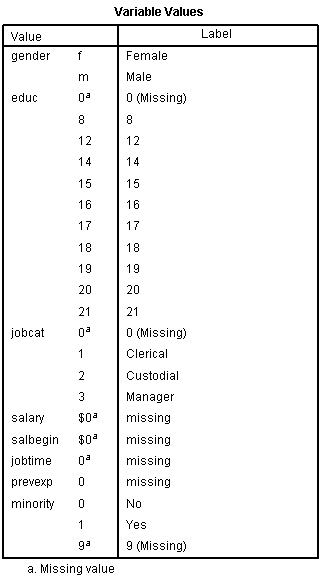
Even more useful, though, is the Value Label table.
It lists out the labels for all the values for each variable.
So you don’t have to remember that Job Category (jobcat) 1 is “Clerical,” 2 is “Custodial,” and 3 is “Managerial.”
It’s all right there.
I hope you’re getting started using SPSS Syntax by hitting that Paste button when you use the menus.
But there are a few parts of SPSS you can’t do that with. Specifically, there are syntax commands for doing all the variable definitions that you usually fill out in the “Variable View” window. But there are no Paste buttons there, so you have to know how to write the syntax from scratch.
I find the three variable definitions that I use the most are defining Variable Labels, Value Labels and Missing Data codes. The syntax is simple and logical for all three, so I’m going to just give you the basic code, which you can keep on hand and edit as you need.
For a data set with the variables Gender, Smoke, and Exercise, with the following definitions:
Gender: 0=Male, 1=Female
Smoke: 1=Never 2=Sometimes 3=Daily
Exercise: 1=Never 2=Sometimes 3=Daily
For all three variables, 999 = a user-defined missing value
We could use the following code to give descriptive variable labels, encode the value labels, and define the missing data:
VARIABLE LABELS
GENDER ‘Participant Gender’
SMOKE ‘Does Participant ever Smoke Cigarettes?’
EXERCISE ‘How Often Does Participant Exercise for a30 Minute Period?’.
Notice two things:
1. I could put all three Variable labels in the same Variable Label statement
2. There is a period at the end of the statement. This is required.
VALUE LABELS
GENDER 0 ‘Male’ 1 ‘Female
/SMOKE EXERCISE
1 ‘Never’
2 ‘Sometimes’
3 ‘Daily’.
MISSING VALUES
GENDER SMOKE EXERCISE (999).
Since all three variables have the same missing data code, I could include them all in the same statement.
There are, of course syntax rules for all of these commands, but you can easily look them up in the Command Syntax Manual.
Want to learn more? If you’re just getting started with data analysis in SPSS, or would like a thorough refresher, please join us in our online workshop Introduction to Data Analysis in SPSS.
SPSS Variable Labels and Value Labels are two of the great features of its ability to create a code book right in the data set. Using these every time is good data analysis practice.
SPSS doesn’t limit variable names to 8 characters like it used to, but you still can’t use spaces, and it will make coding easier if you keep the variable names short. You then use Variable Labels to give a nice, long description of each variable. On questionnaires, I often use the actual question.
There are good reasons for using Variable Labels right in the data set. I know you want to get right to your data analysis, but using Variable Labels will save so much time later.
1. If your paper code sheet ever gets lost, you still have the variable names.
2. Anyone else who uses your data–lab assistants, graduate students, statisticians–will immediately know what each variable means.
3. As entrenched as you are with your data right now, you will forget what those variable names refer to within months. When a committee member or reviewer wants you to redo an analysis, it will save tons of time to have those variable labels right there.
4. It’s just more efficient–you don’t have to look up what those variable names mean when you read your output.
Variable Labels
The really nice part is SPSS makes Variable Labels easy to use:
1. Mouse over the variable name in the Data View spreadsheet to see the Variable Label.
2. In dialog boxes, lists of variables can be shown with either Variable Names or Variable Labels. Just go to Edit–>Options. In the General tab, choose Display Labels.
3. On the output, SPSS allows you to print out Variable Names or Variable Labels or both. I usually like to have both. Just go to Edit–>Options. In the Output tab, choose ‘Names and Labels’ in the first and third boxes.
Value Labels
Value Labels are similar, but Value Labels are descriptions of the values a variable can take. Labeling values right in SPSS means you don’t have to remember if 1=Strongly Agree and 5=Strongly Disagree or vice-versa. And it makes data entry much more efficient–you can type in 1 and 0 for Male and Female much faster than you can type out those whole words, or even M and F. But by having Value Labels, your data and output still give you the meaningful values.
Once again, SPSS makes it easy for you.
1. If you’d rather see Male and Female in the data set than 0 and 1, go to View–>Value Labels.
2. Like Variable Labels, you can get Value Labels on output, along with the actual values. Just go to Edit–>Options. In the ‘Output Labels’ tab, choose ‘Values and Labels’ in the second and fourth boxes.