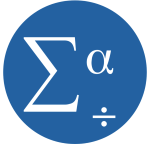I recently received this email, which I thought was a great question, and one of wider interest…
Hello Karen,
I am an MPH student in biostatistics and I am curious about using regression for tests of associations in applied statistical analysis. Why is using regression, or logistic regression “better” than doing bivariate analysis such as Chi-square?
I read a lot of studies in my graduate school studies, and it seems like half of the studies use Chi-Square to test for association between variables, and the other half, who just seem to be trying to be fancy, conduct some complicated regression-adjusted for-controlled by- model. But the end results seem to be the same. I have worked with some professionals that say simple is better, and that using Chi- Square is just fine, but I have worked with other professors that insist on building models. It also just seems so much more simple to do chi-square when you are doing primarily categorical analysis.
My professors don’t seem to be able to give me a simple justified
answer, so I thought I’d ask you. I enjoy reading your site and plan to begin participating in your webinars.
Thank you!
(more…)
Maybe I’ve noticed it more because I’m getting ready for next week’s SPSS in GLM workshop. Just this week, I’ve had a number of experiences with people’s struggle with SPSS, and GLM in particular.
Number 1: I read this in a technical report by Patrick Burns comparing SPSS to R:
“SPSS is notorious for its attitude of ‘You want to do one of these things. If you don’t understand what the output means, click help and we’ll pop up five lines of mumbo-jumbo that you’re not going to understand either.’ “
And while I still prefer SPSS, I had to laugh because the anonymous person Burns (more…)
I hope you’re getting started using SPSS Syntax by hitting that Paste button when you use the menus.
But there are a few parts of SPSS you can’t do that with. Specifically, there are syntax commands for doing all the variable definitions that you usually fill out in the “Variable View” window. But there are no Paste buttons there, so you have to know how to write the syntax from scratch.
I find the three variable definitions that I use the most are defining Variable Labels, Value Labels and Missing Data codes. The syntax is simple and logical for all three, so I’m going to just give you the basic code, which you can keep on hand and edit as you need.
For a data set with the variables Gender, Smoke, and Exercise, with the following definitions:
Gender: 0=Male, 1=Female
Smoke: 1=Never 2=Sometimes 3=Daily
Exercise: 1=Never 2=Sometimes 3=Daily
For all three variables, 999 = a user-defined missing value
We could use the following code to give descriptive variable labels, encode the value labels, and define the missing data:
VARIABLE LABELS
GENDER ‘Participant Gender’
SMOKE ‘Does Participant ever Smoke Cigarettes?’
EXERCISE ‘How Often Does Participant Exercise for a30 Minute Period?’.
Notice two things:
1. I could put all three Variable labels in the same Variable Label statement
2. There is a period at the end of the statement. This is required.
VALUE LABELS
GENDER 0 ‘Male’ 1 ‘Female
/SMOKE EXERCISE
1 ‘Never’
2 ‘Sometimes’
3 ‘Daily’.
MISSING VALUES
GENDER SMOKE EXERCISE (999).
Since all three variables have the same missing data code, I could include them all in the same statement.
There are, of course syntax rules for all of these commands, but you can easily look them up in the Command Syntax Manual.
Want to learn more? If you’re just getting started with data analysis in SPSS, or would like a thorough refresher, please join us in our online workshop Introduction to Data Analysis in SPSS.
I find SPSS manuals, as a rule, marginally useful. Sure they may tell you which options are available when doing Statistic X, but not what they mean or when to use them.
I still use them, of course, but only when I have no other options.
There is one exception, though, and that is the Command Syntax Reference. This is the manual that explains all the SPSS Syntax commands.
SPSS started as a syntax-only program. I first learned SPSS before Windows existed. I don’t think you could even get it for a PC back then. We had to use the College’s VAX mainframe computer. This was back in the days where you had to go pick up your printouts down the hall in the computing center. But no cards. I’m not THAT old.
Anyway, I think in those days SPSS must have put a lot of resources into really good manual writing. So the Command Syntax Reference, which was the entire manual, rocked. It still does, since for the most part, the syntax doesn’t change that much with new versions.
The great thing about it is now it’s available right in SPSS. When you click on help, instead of Search, choose Command Syntax Reference. It includes every possible option, explains when and how to use it, and what it means. It’s an extremely handy resource, comes free with SPSS, and you don’t have to spend hours searching the internet for an answer.
The only hard part about it is it is organized by the command, and they’re not always intuitive. So if you don’t know that the Univariate GLM menu equivalent syntax command is “UNIANOVA,” you’ll have a hard time using it.
This is another good time to use the Paste button. Just use the menus to create some semblance of the analysis you want to do and hit Paste. You’ll get the basic command, which you can now look up and refine.
Want to learn more? If you’re just getting started with data analysis in SPSS, or would like a thorough refresher, please join us in our online workshop Introduction to Data Analysis in SPSS.
You don’t rely on only SPSS menus to run your analysis, right? (Please, please tell me you don’t).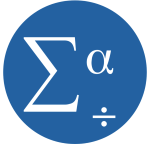
There’s really nothing wrong with using the menus. It’s a great way to get started using SPSS and it saves you the hassle of remembering all that code.
But there are some really, really good reasons to use the syntax as well.
1. Efficiency
If you’re figuring out the best model and have to refine which predictors to include, running the same descriptive statistics on a bunch of variables, or defining the missing values for all 286 variable in the data set, you’re essentially running the same analysis over and over.
Picking your way through the menus gets old fast. In syntax, you just copy and paste and change or add variables names.
A trick I use is to run through the menus for one variable, paste the code, then add the other 285. You can even copy the names out of the Variable View and paste them into the code. Very easy.
2. Memory
I know that while you’re immersed in your data analysis, you can’t imagine you won’t always remember every step you did.
But you will. And sooner than you think.
Syntax gives you a “paper” trail of what you did, so you don’t have to remember. If you’re in a regulated industry, you know why you need this trail. But anyone who needs to defend their research needs it.
3. Communication
When your advisor, coauthor, colleague, statistical consultant, or Reviewer #2 asks you which options you used in your analysis or exactly how you recoded that variable, you can clearly communicate it by showing the syntax. Much harder to explain with menu options.
When I hold a workshop or run an analysis for a client, I always use syntax. I send it to them to peruse, tweak, adapt, or admire. It’s really the only way for me to show them exactly what I did and how to do it.
If your client, advisor, or colleague doesn’t know how to read the syntax, that’s okay. Because you have a clear answer of what you did, you can explain it.
4. Efficiency again
When the data set gets updated, or a reviewer (or your advisor, coauthor, colleague, or statistical consultant) asks you to add another predictor to a model, it’s a simple matter to edit and rerun a syntax program.
In menus, you have to start all over. Hopefully you’ll remember exactly which options you chose last time and/or exactly how you made every small decision in your data analysis (see #2: Memory).
5. Control
There are some SPSS options that are available in syntax, but not in the menus.
And others that just aren’t what they seem in the menus.
The menus for the Mixed procedure are about the most unintuitive I’ve ever seen. But the syntax for Mixed is really logical and straightforward. And it’s very much like the GLM syntax (UNIANOVA), so if you’re familiar with GLM, learning Mixed is a simple extension.
Bonus Reason to use SPSS Syntax: Cleanliness
Luckily, SPSS makes it exceedingly easy to create syntax. If you’re more comfortable with menus, run it in menus the first time, then hit PASTE instead of OK. SPSS will automatically create the syntax for you, which you can alter at will. So you don’t have to remember every programming convention.
When refining a model, I often run through menus and paste it. Then I alter the syntax to find the best-fitting model.
At this point, the output is a mess, filled with so many models I can barely keep them straight. Once I’ve figured out the model that fits best, I delete the entire output, then rerun the syntax for only the best model. Nice, clean output.
The Take-away: Reproducibility
What this all really comes down to is your ability to confidently, easily, and accurately reproduce your analysis. When you rely on menus, you are relying on your own memory to reproduce. There are too many decisions, judgments, and too many places to make easy mistakes without noticing it to ever be able to rely totally on your memory.
The tools are there to make this easy. Use them.
The assumptions of normality and constant variance in a linear model (both OLS regression and ANOVA) are quite robust to departures. That means that even if the assumptions aren’t met perfectly, the resulting p-values will still be reasonable estimates.
But you need to check the assumptions anyway, because some departures are so far off that the p-values become inaccurate. And in many cases there are remedial measures you can take to turn non-normal residuals into normal ones.
But sometimes you can’t.
Sometimes it’s because the dependent variable just isn’t appropriate for a linear model. The (more…)