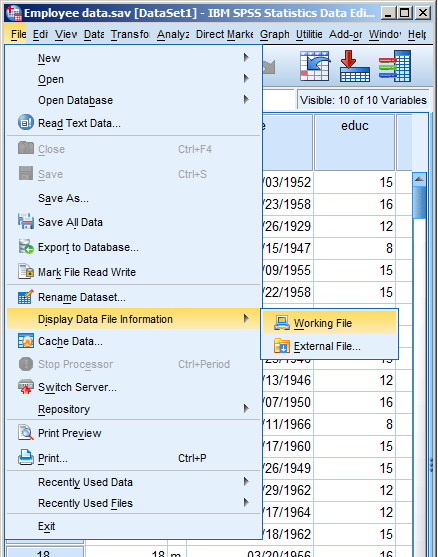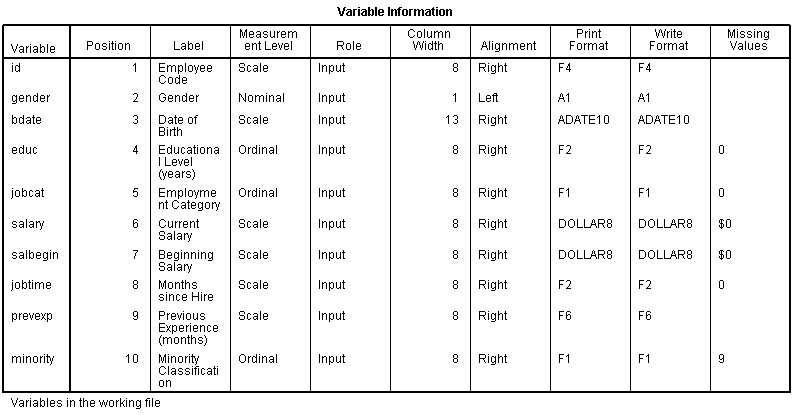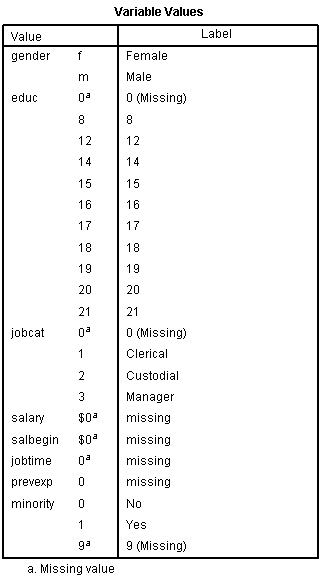by Lucy Fike
We know that using SPSS syntax is an easy way to organize analyses so that you can rerun them in the future without having to go through the menu commands.
Using Python with SPSS makes it much easier to do complicated programming, or even basic programming, that would be difficult to do using SPSS syntax alone. You can use scripting programming in Python to create programs that execute automatically. (more…)
I sometimes get asked questions that many people need the answer to. Here’s one about non-parametric ANOVA in SPSS.
Question:
Is there a non-parametric 3 way ANOVA out there and does SPSS have a way of doing a non-parametric anova sort of thing with one main independent variable and 2 highly influential cofactors?
Quick Answer:
No.
Detailed Answer:
There is a non-parametric one-way ANOVA: Kruskal-Wallis, and it’s available in SPSS under non-parametric tests. There is even a non-paramteric two-way ANOVA, but it doesn’t include interactions (and for the life of me, I can’t remember its name, but I remember learning it in grad school).
But there is no non-parametric factorial ANOVA, and it’s because of the nature of interactions and most non-parametrics.
What it basically comes down to is that most non-parametric tests are rank-based. In other words, (more…)
Every so often I point out to a client who exclusively uses menus in SPSS that they can (and should) hit the Paste button instead of OK. Many times, the client never realized it was there.
I am here today to tell you that it is there, and it is wonderful. For a few reasons.
When you use the menus in SPSS, you’re really taking a shortcut. You’re telling SPSS which syntax commands, along with which options, you want to run.
Clicking OK at the end of a dialog box will run the menu options you just picked. You may never see the underlying commands that SPSS just ran.
If instead you hit Paste, those command won’t automatically be run, but will instead the code to run those commands will be (more…)
I received the following email from a reader after sending out the last article: Opposite Results in Ordinal Logistic Regression—Solving a Statistical Mystery.
And I agreed I’d answer it here in case anyone else was confused.
Karen’s explanations always make the bulb light up in my brain, but not this time.
With either output,
The odds of 1 vs > 1 is exp[-2.635] = 0.07 ie unlikely to be 1, much more likely (14.3x) to be >1
The odds of £2 vs > 2 exp[-0.812] =0.44 ie somewhat unlikely to be £2, more likely (2.3x) to be >2
SAS – using the usual regression equation
If NAES increases by 1 these odds become (more…)
A number of years ago when I was still working in the consulting office at Cornell, someone came in asking for help interpreting their ordinal logistic regression results.
The client was surprised because all the coefficients were backwards from what they expected, and they wanted to make sure they were interpreting them correctly.
It looked like the researcher had done everything correctly, but the results were definitely bizarre. They were using SPSS and the manual wasn’t clarifying anything for me, so I did the logical thing: I ran it in another software program. I wanted to make sure the problem was with interpretation, and not in some strange default or (more…)
One of the nice features of SPSS is its ability to keep track of information on the variables themselves.
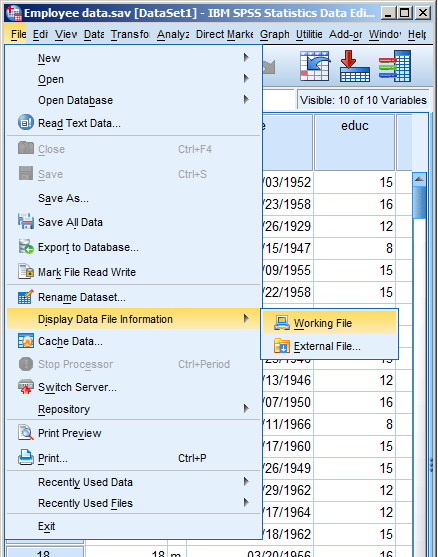
This includes variable labels, missing data codes, value labels, and variable formats. Spending the time to set up variable information makes data analysis much easier–you don’t have to keep looking up whether males are coded 1 or 0, for example.
And having them all in the variable view window makes things incredibly easy while you’re doing your analysis. But sometimes you need to just print them all out–to create a code book for another analyst or to include in the output you’re sending to a collaborator. Or even just to print them out for yourself for easy reference.
There is a nice little way to get a few tables with a list of all the variable metadata. It’s in the File menu. Simply choose Display Data File Information and Working File.
Doing this gives you two tables. The first includes the following information on the variables. I find the information I use the most are the labels and the missing data codes.
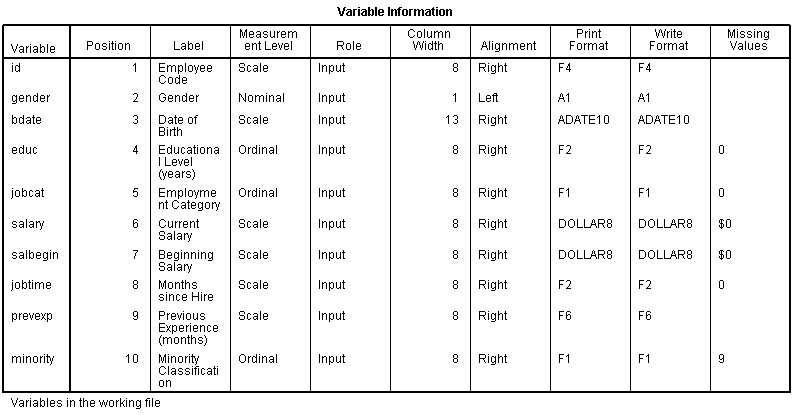
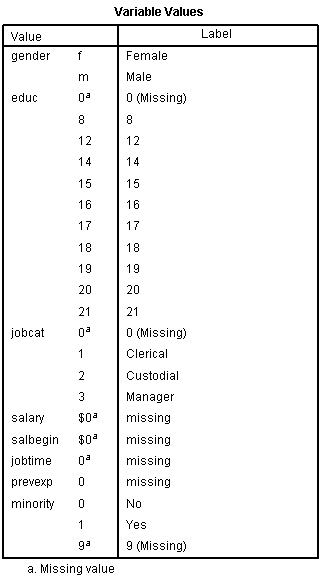
Even more useful, though, is the Value Label table.
It lists out the labels for all the values for each variable.
So you don’t have to remember that Job Category (jobcat) 1 is “Clerical,” 2 is “Custodial,” and 3 is “Managerial.”
It’s all right there.