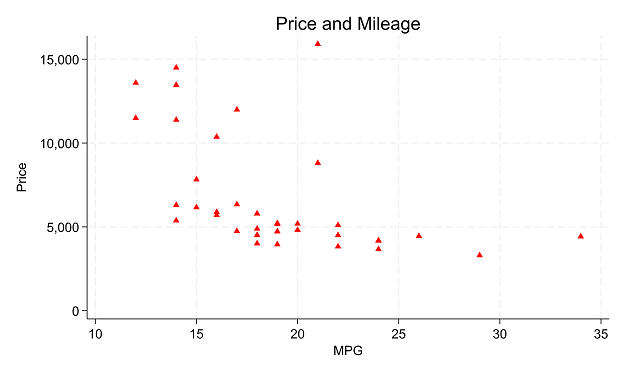When you hear about multilevel models or mixed models, you very often think of a nested design. Level 1 units  nested in Level 2 units, which are in turn possibly nested in Level 3 units. But these variables that define the units and that become random factors in the model can, in fact, be crossed with each other, not nested.
nested in Level 2 units, which are in turn possibly nested in Level 3 units. But these variables that define the units and that become random factors in the model can, in fact, be crossed with each other, not nested.
Mixed models with crossed random factors are a little trickier to wrap your head around than mixed models with nested random factors. They still involve some nesting. But they’re not harder to analyze and they are quite common in many fields. Recognizing when you have one and knowing how to analyze the data when you do are important statistical skills.
The Nested Multilevel Design
Let’s start by reviewing the more common design: nested. The most straightforward use of Mixed Models is when observations are clustered or nested in some higher group.
It’s also so common that it often has its own name: multilevel model.
Examples include studies where patients share the same doctor, plants grow in the same field, or participants respond to multiple experimental conditions.
The units of observation at Level 1 (patient, plant, response) are clustered at Level 2 (doctor, field, or participant). This makes the responses from the same cluster correlated.
In these models, the Level 2 cluster is not something you’re interested in testing hypotheses about. It’s what we call a “blocking factor.” Even so, you need to control for its effects.
If the researcher would like to generalize the results to all doctors, fields, or participants, these clustering variables are random factors. You account for and measure its effects through random intercepts and/or adding random slopes across this factor for any level 1 predictor.
The observations of the dependent variable are always measured on the Level 1 unit (the patient, plant, or time point). Predictor variables (fixed effects) can be measured at either Level 1 or Level 2. For example, number of years of experience of a doctor would be at Level 2, measured for each doctor. But patient age would be measured at Level 1, measured for each patient.
You assume the values of the response variable within cluster are are correlated, but the observations between clusters are independent.
A third level (or more) is possible as well. This would happen if each doctor sees all their patients at one of four hospitals or each field has only one of 5 species.
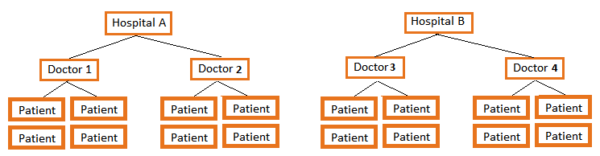
The Crossed Multilevel Design
In one kind of 2-level design, there is not one random factor at Level 2, but two crossed factors. Each is a different random factor and they’re crossed with each other.
Each observation at Level 1 is nested in the combination of these two random factors. These models need to be specified correctly to capture the effects of both random factors at Level 2.
Here are the same examples with crossed random factors:
Example 1:
Every patient (Level 1) sees their Doctor (Random Factor at Level 2) at one of four Hospitals (Random Factor at Level 2) for a study comparing a new drug treatment for diabetes to an old one.
Each doctor sees patients at each of the hospitals. That means Hospital and Doctor are crossed. (If each doctor worked at only one hospital, doctor would be nested within Hospital). Patient responses vary across doctors and hospitals.
Because each Patient sees a single doctor at a single hospital, patients are nested in the combination of Doctor and Hospital.
The response is measured at Level 1–the patient. Predictors can occur at Level 1 (age, diet) or either Level 2 factor (years of practice by doctor, size of hospital).

The analysis would need to include, at a minimum, a random intercept for Doctor and a random intercept for Hospital.
Example 2:
An agricultural study is studying plants in 6 fields.
While there are many species of plants in each field, the researcher randomly chooses 5 species to be in the study. Each of the 5 species is found in every field.
Each individual plant (Level 1 unit) grows within one combination of species and field. Since every species is in every field, Species and Field are crossed at Level 2.
The response (nitrogen uptake) is measured at Level 1–the plant. Predictors can occur at Level 1 (height of plant) or either Level 2 factor (type of fertilizers applied to the field, whether the species is native or introduced).
Example 3:
In a social psychology experiment on first impressions, subjects rate statements that describe behaviors done by a fictional person, Bob.
On each trial, subjects rate whether or not they find Bob’s behavior friendly. The response time of the rating is recorded. Trial is the Level 1 unit.
Each subject sees the same 10 friendly and 10 unfriendly behaviors. The behaviors are not in themselves of interest to the experimenter, but are representative of all friendly and unfriendly behaviors that Bob could perform.
Because responses to the same behavior tend to be similar, it is necessary to control for their effects. After all, even within friendly behaviors, some (giving a gift) may be generally rated more friendly than others (holding a door open). Each trial of the experiment (Level 1) is nested within the combination of Subject and Behavior, which are both random factors at Level 2.
Subject and Behavior are crossed at Level 2 since every Subject rates every Behavior. The response is measured at Level 1–the trial. Predictors can occur at Level 1 (a distractor occurs on some trials) or either Level 2 factor (Behavior is friendly or not, Subject is put into positive, neutral, or negative mood).
Analysis issues
Luckily, standard mixed modeling procedures such as SAS Proc Mixed, SPSS Mixed, Stat’s mixed, or R’s lmer can all easily run a mixed model with crossed effects model. (R’s lme can’t do it).
However, I’ve also seen issues with software that is designed specifically for Multilevel (aka Nested) designs. It assumes that all random factors are nested within each other. For example, a member was once trying to use a software designed for estimating sample sizes in multilevel models. It would only allow one random factor at level 2. So that software just didn’t work for that design.
At a minimum, each random factor needs a random intercept. The random factor itself is defined as the “subject” in the random part of the mixed model. You need two. You don’t need to specify to the software that the two random factors are crossed. With the data in long format, your software can tell.
Where it gets tricky is when deciding which random slopes you can include in the model. Each random factor can potentially have random slopes in addition to random intercepts. But this depends on the specific design of the study.
And of course, a study design can get even more complex. You could have more than the two random factors than we’ve talked about here. And they can be crossed or nested with each other.
Updated 10/2023


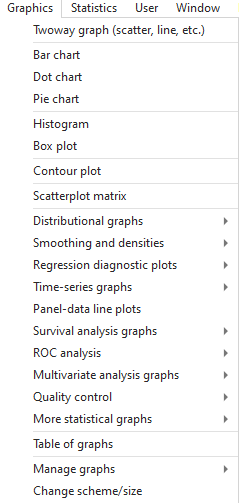 following into your command line
following into your command line